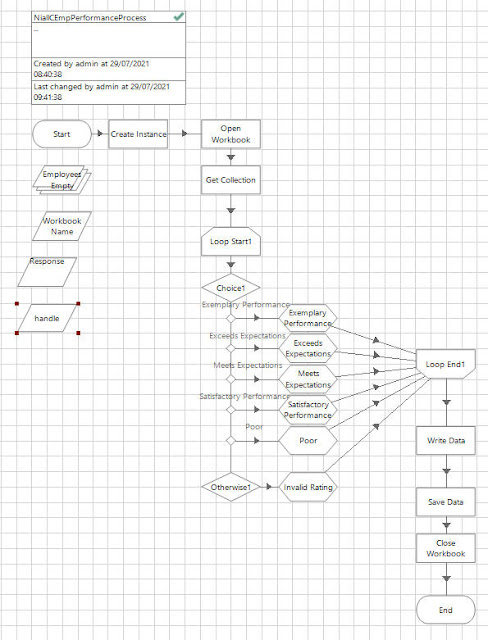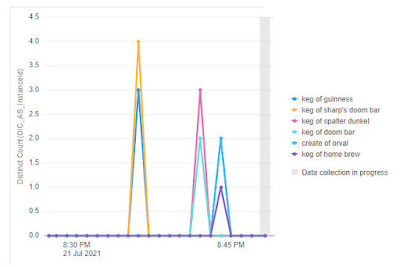This post goes into a bit more detail, especially on the Blue Prism side. The use case today is that of updating an excel sheet - Here's mine - today we are doing employee assessments and we will leverage Blue Prism to automatically assign performance values, based on the employee rating. Apologies to any Liam Mellows fans out there.
The employees have been rated - the performance fields just need to be updated. Our digital worker will take care of this.
The OIC process will invoke Blue Prism, passing the name of the excel sheet to be processed.
The Blue Prism process is as follows -
Thanks to the following page for the instructions on how to create the above.
The logic is simple enough -
- Open workbook - Open the excel sheet
- Get Collection - here we copy the workbook contents to the Employees collection
- Loop over each employee entry
- Update each employee performance field based on their rating
- Write Data - update the Excel sheet
- Save Data - Save Excel Sheet
- Close Workbook - Close Excel Sheet
Notice the Start and End actions - here is where I can define the request and response fields -