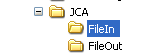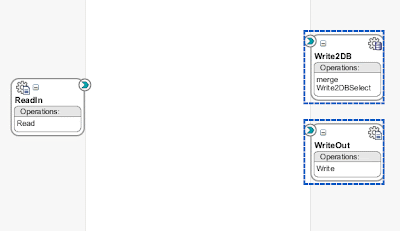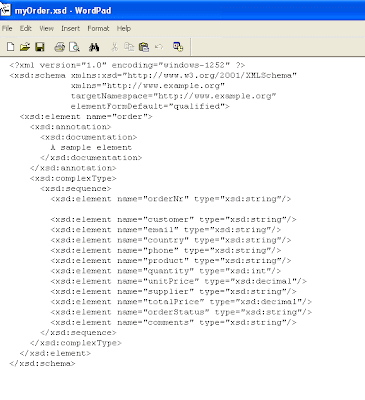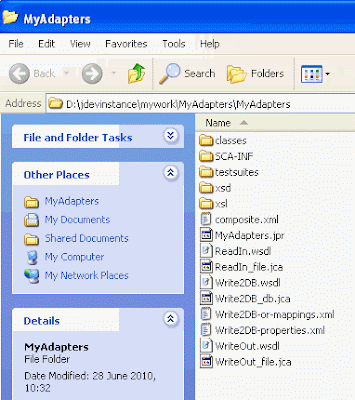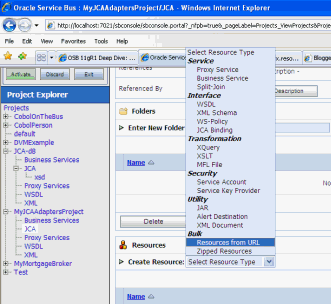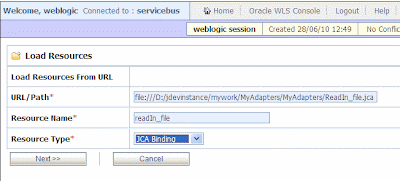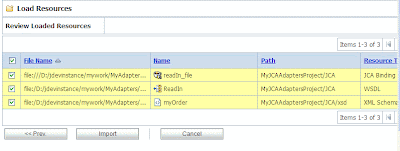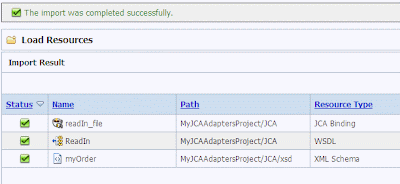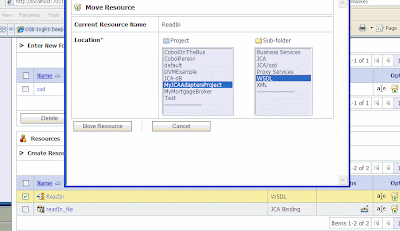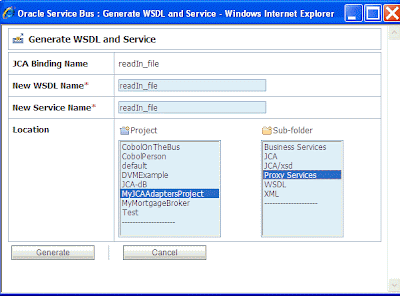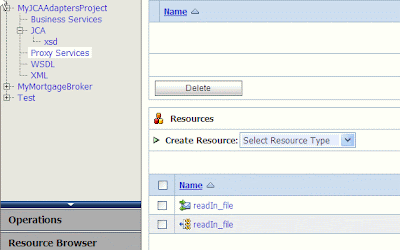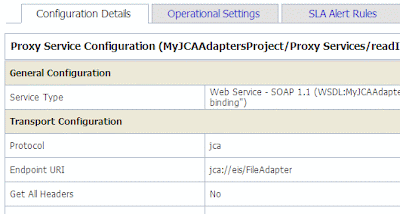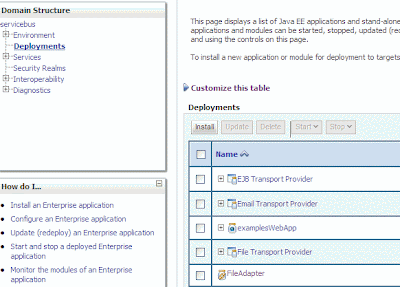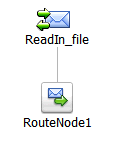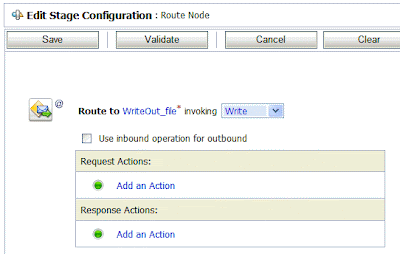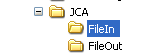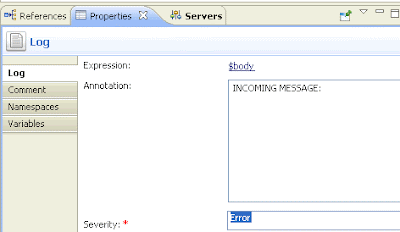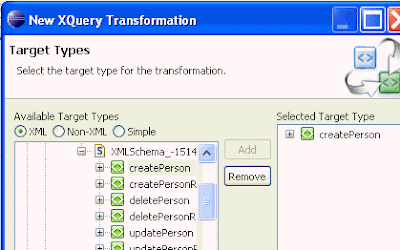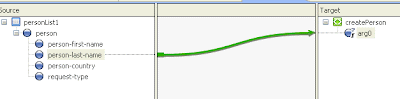Simple scenario - read from one directory, write to another one.
Create a soa composite app in JDev and define the adapters, I also added a DB adapter which I'll leverage in a future post.
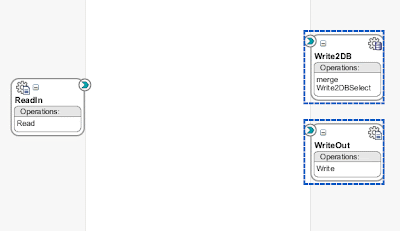
I'm using the following xsd for ReadIn and WriteOut.
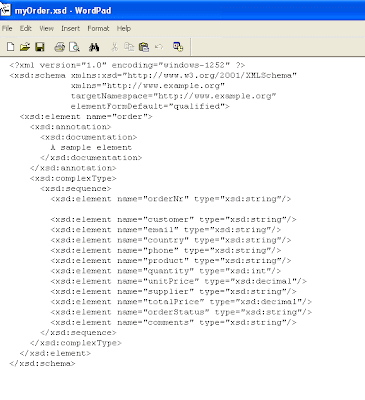
Here are the JDev artifacts created -
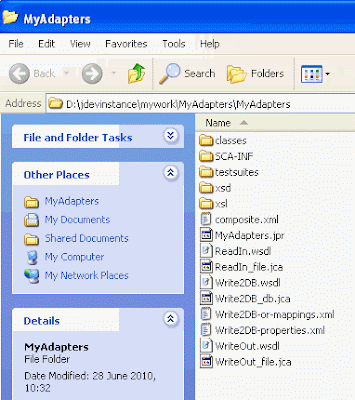
Now I will import the .jca files into OSB11g using the Service Bus Console -
I create a new OSB project with the following structure -
 IMPORTING THE FILE READ ADAPTER
IMPORTING THE FILE READ ADAPTERI import the readIn.jca file as follows -
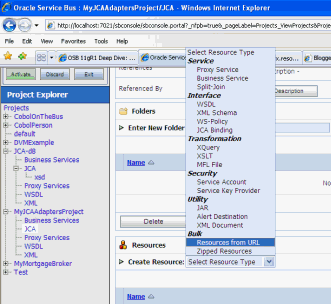
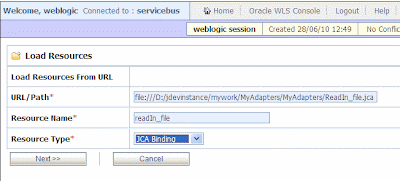
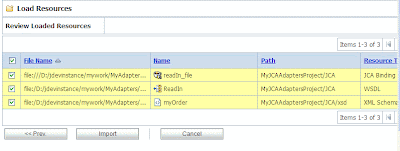
Click
Import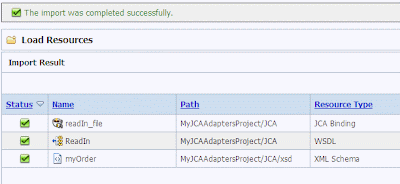
Move the WSDL resource to the WSDL folder.
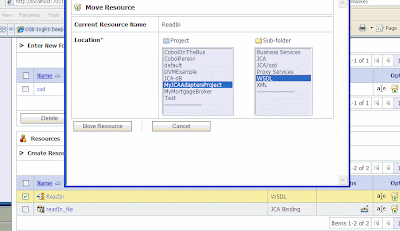
Navigate to the JCA artifact in the SB console and then click the action icon on the right.
1.gif
Click
Generate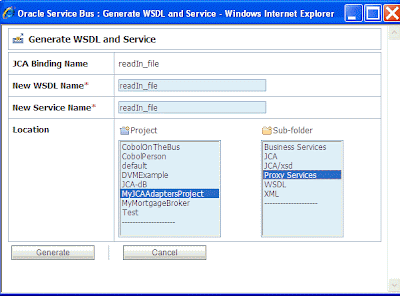
Proxy Service has been created.
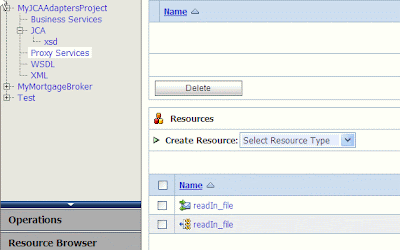
If you look at the proxy service configuration you see it is leveraging
jca://eis/FileAdapter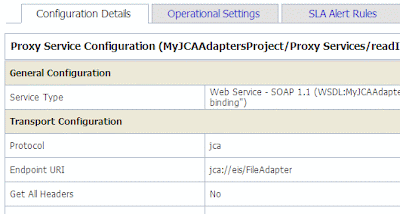
This is configured on WLS so you can see this via the WebLogic console
Click on Deployments and navigate to FileAdapter
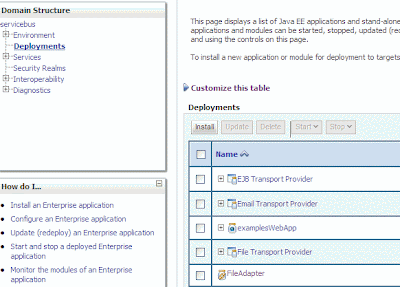
Click on
Configuration and then
Outbound Connection Pools.
 IMPORTING THE FILE WRITE ADAPTER
IMPORTING THE FILE WRITE ADAPTERDo as above and then generate the business service by navigating to the JCA artifact in the SB console and then click the action icon on the right, targeting the Business Services folder.
Amend the proxy message flow to route to the business service.
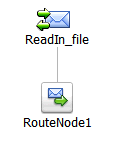
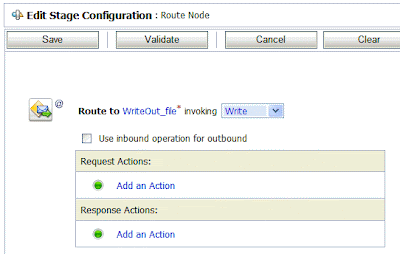
Test by dropping a file into the input directory.