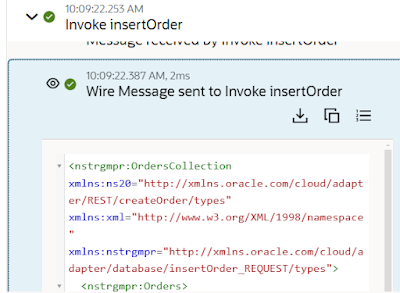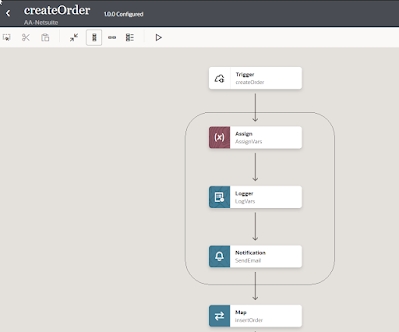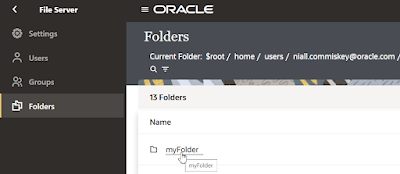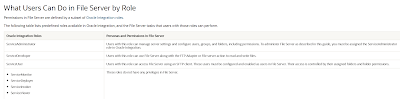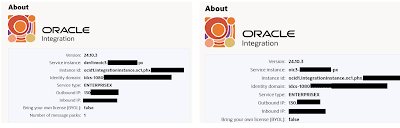Introduction
You may have multiple OIC3 instances in the same region/datacenter. Check out the About box in OIC designtime and you will see -
Now imagine you need to have a unique outbound ip. How can you have such?
Here is a simple example of using Private Endpoints to ensure your OIC instance has a unique outbound ip address.
Simple Example
I've obfuscated the outbound ips, but, believe me, they are the same for both OIC instances. Again, this is not tenancy specific, rather region or datacenter specific.
Again, the requirement here is a unique outbound ip address for each OIC instance.
The architecture is very simple -
The pre-requisite for setting up a Private Endpoint is a VCN - so let's set up one specifically for this.
Open the OCI Console go to Networking -> Virtual Cloud Networks -
I just accept all the defaults here -
Now we can create the Private Endpoint, which will leverage the VCN we just created.
Go to the OCI Console --> Developer Services --> Integrations. Select your OIC instance -
Now to testing this - I have an integration that calls a service, which returns the outbound ip address.
I run the integration and see the 130.... ip address.
I now edit the connection I use for invoking that service. Here I will specify use of private endpoint -
I run the integration again - ip has changed to 141...
So where does this 141... ip address come from?
Again go to your OIC console --> Networking --> Virtual Cloud Networks. Select your VCN then navigate to NAT Gateways -
Check out the public ip address above.
Summa Summarum
Ensuring a unique ip address for your OIC instance(s) is easy to achieve, literally, just a matter of minutes.