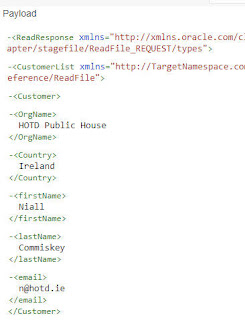Feature Flag - Box adapter (oic.cloudadapter.adapters.box)
In order to get the above data - I nee to create a new app in Box -
Login to Box Dev Console here
I create a new app of type - Custom App
and then select the Authentication Method below -
I also enter the redirect URI for OIC -
The format is as follows -
https://yourOIC:443/icsapis/agent/oauth/callback
Now back to the connection for Box in OIC -
I click Provide Consent, I am then prompted to enter my OIC credentials.
I then see the following -
I click Grant access to Box
I return to the Box connection page in OIC and click Test/Save.
Upload a file to Box -
This is a csv file containing customer information -
I put this into a folder - Customers
I now create an integration that will leverage the Box connection.
I begin by getting the root folder - Box api requires a folder_id to be passed in this
request. The folder_id for the root folder is 0.
I now run the integration -
Response payload is as follows -
I run the integration again, this time using the id from the Customers folder.
Response is as follows -
Now let's download the file to OIC -
Note the file_id parameter.
Here is the Response -
I now use the Stage File action to read the file -
I run the integration - its Response -
Now to some detail on the adapter itself -
The adapter leverages the Box apis under the hood - those apis are detailed
here
So what does the OIC Box adapter actually support -
I
Most of these are self-explanatory, except maybe -
Get Enterprise Templates
Box allows one to create Templates via its Admin Console; here's an example -
So let's try this out -
marker can be used for pagination
limit is the max number of templates to be returned per page.
I leave both of these blank - they are optional.
The result is as follows -
Watermarking protects your Box resources from being downloaded and used without your express permission.
In order to get the above data - I nee to create a new app in Box -
Login to Box Dev Console here
I create a new app of type - Custom App
and then select the Authentication Method below -
I also enter the redirect URI for OIC -
The format is as follows -
https://yourOIC:443/icsapis/agent/oauth/callback
Now back to the connection for Box in OIC -
I click Provide Consent, I am then prompted to enter my OIC credentials.
I then see the following -
I click Grant access to Box
I return to the Box connection page in OIC and click Test/Save.
Upload a file to Box -
This is a csv file containing customer information -
I put this into a folder - Customers
I now create an integration that will leverage the Box connection.
I begin by getting the root folder - Box api requires a folder_id to be passed in this
request. The folder_id for the root folder is 0.
Response payload is as follows -
Now let's download the file to OIC -
Note the file_id parameter.
Here is the Response -
I now use the Stage File action to read the file -
I run the integration - its Response -
Box Adapter in Detail
Now to some detail on the adapter itself -
The adapter leverages the Box apis under the hood - those apis are detailed
here
So what does the OIC Box adapter actually support -
I
Most of these are self-explanatory, except maybe -
Get Enterprise Templates
Box allows one to create Templates via its Admin Console; here's an example -
So let's try this out -
marker can be used for pagination
limit is the max number of templates to be returned per page.
I leave both of these blank - they are optional.
The result is as follows -
Watermarking protects your Box resources from being downloaded and used without your express permission.