Insight is a great value add to integration and process in OIC.
It allows you to see exactly whats going on in your Integrations and Processes,
be they in the cloud, on prem, or a combination of both. Here is an Analytics tool
that works OOTB with SOA Suite, SOA CS, ICS and PCS.
and on-premises environments
2. Define Business Milestones and Metrics from your browser with no coding
3. Identify problems when they happen
4. Facilitate business to IT communication
2. Puts business owner in control
3. Provides early warnings to prevent business failure
4. No costly development engagement
Check out the full OIC docs, which are available here
So now to Insight - what are the actual components and the mechanics of using it?
If you are new to it, then I suggest you check out my previous post here for a concise
introduction to the product and its components.
Within OIC - Insight is provisioned separately so -
2. If the organization doesn't already exist, then -
2.1. Create the new organization in Service Cloud
2.2. Set the response message and the org ID.
Step 3 - Create the Model
It allows you to see exactly whats going on in your Integrations and Processes,
be they in the cloud, on prem, or a combination of both. Here is an Analytics tool
that works OOTB with SOA Suite, SOA CS, ICS and PCS.
Key Features
1. Business Monitoring of Integration Cloud applications and heterogeneous cloudand on-premises environments
2. Define Business Milestones and Metrics from your browser with no coding
3. Identify problems when they happen
4. Facilitate business to IT communication
Benefits
1. Real-time visibility into the business2. Puts business owner in control
3. Provides early warnings to prevent business failure
4. No costly development engagement
Check out the full OIC docs, which are available here
So now to Insight - what are the actual components and the mechanics of using it?
If you are new to it, then I suggest you check out my previous post here for a concise
introduction to the product and its components.
Within OIC - Insight is provisioned separately so -
Step 1 - make sure Insight is registered in your environment
Step 2 - Create a data connection
to specify the Integration instance you connect to for mapping.
Now, before we go any further, here is a simple integration I will use -
Essentially, create an organization in Service Cloud - logic as follows -
1. If the organization already exists, set the response message and the org ID.
1.1. Email the customer to warn of potential fraud
1.2. Invoke a service to kick off a Fraud Investigation
2.1. Create the new organization in Service Cloud
2.2. Set the response message and the org ID.
Step 3 - Create the Model
An Insight model defines the milestones and business metrics of an end-to-end business process.
These milestones and metrics are mapped to an existing application implementation.
Here are my Milestones -
Excellent, self-explanatory icons!
Step 4 - Map Milestones to Integration Activities
This is the obvious next step.
Mapping is done by the integration person, so I return to my Integration -
Now this is really cool.
I see the Milestones on the left, my Orchestration on the right.
I just drag and drop the Integration flow actions etc. into the Model -
This version of Insight supports mapping to four actions:
1. trigger
2. schedule
3. invoke
4. return.
Other actions, such as Assign, will be supported in upcoming versions.
I map as follows -
All I need to do now is map values from my integration flow payload to the Insight
indicators I have defined.
I have 2 of these -
orgName
orgCountry
Now to the orgName -
I now return to the Insight console and see that the model is 100% complete
but still in draft.
I click on the menu and select Activate -
All I now need to do is execute a few calls to the integration -
Back to the Insight console -
Let's see what's happening -






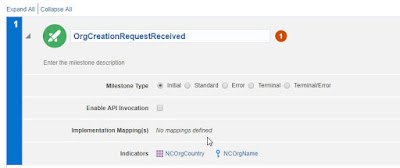



















No comments:
Post a Comment