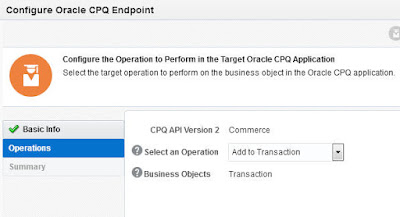Here is a short introduction to the OIC CPQ adapter.
As a pre-requisite, I suggest you read the Oracle CPQ Cloud - Service descriptions
It is available here
Now back to the OIC CPQ adapter -
A short introduction from the adapter docs - available here
-----------------------------------------
The Oracle Configure, Price, and Quote (CPQ) Cloud Adapter enables you to create
an integration with an Oracle CPQ application.
The Oracle CPQ Cloud Adapter enables you to convert sales opportunities into revenue
by automating the quoting and sales order process with guided selling, dynamic
pricing, and a workflow approval process.
Oracle CPQ cloud extends sales automation to include the creation of an optimal
quote, which enables sales personnel to configure and price complex products; select
the best options, promotions, and deal terms; and include upsell and renewals, all using
automated workflows.
The main use case for Oracle CPQ Cloud is as the trigger (source) in an integration in
which Oracle Sales Cloud is the invoke (target). This adapter replicates the point-to-point
integration that exists today between Oracle CPQ Cloud and Oracle Sales Cloud.
Oracle CPQ Cloud is the trigger (source) of the record application. A synchronize
process is triggered as you update and save data in Oracle CPQ Cloud, but it can also
be configured by the administrator of the application. The Oracle CPQ Cloud Adapter
can also be configured as the invoke (target) in an integration.
Prebuilt integration flows with Oracle CPQ Cloud and Oracle Sales Cloud for quote
creation, opportunity import, and quote update are also provided from the Oracle Marketplace.
--------------------------------------------------------------------------------------------------------------------
Pre-requisites
One must obtain the CPQ SOAP wsdl from CPQ itself - so login and click on Admin.
Select version 2.0
Ensure you are in the Commerce tab -
Just append ?wsdl to the url shown.
Use the wsdl and your CPQ credentials in defining the CPQ Connection in OIC -
OIC CPQ adapter also supports REST -
You simple add /rest/version/metadata-catalog to your base CPQ URL
The doc mentions v3 and above.
I found my CPQ is on v8. To do so, I clicked on Admin and then
I then checked out the version number -
Using CPQ SOAP Connection as an Integration Trigger
The input is a Transaction object from CPQ.
Again, from the docs -
This object is from the CPQ commerce process. This is the business object that
you receive from the Oracle CPQ application as a request document to start this integration flow.
This business object is automatically selected based on the content of the WSDL
file you specified when creating the Oracle CPQ connection.
Response is pre-set.
The Transaction is as follows -
Note: you cannot use the CPQ REST Connection as a trigger.
Using CPQ SOAP Connection as an Integration Invoke
Use the CPQ REST Connection as an Invoke
CPQ REST api doc here