The latest release of PCS includes deep Doc Cloud integration.
You can read all about it here
There are also some other goodies, that will be highlighted in this post.
Now to my simple example -
The process is very simple -
1. Applicant enters the loan request
2. Business approver approves the loan from a business perspective.
3. Legal approver approves the loan from a legal perspective.
You can read all about it here
There are also some other goodies, that will be highlighted in this post.
Now to my simple example -
Buy a Tesla
I am applying for a bank loan to buy myself a Tesla.The process is very simple -
1. Applicant enters the loan request
2. Business approver approves the loan from a business perspective.
3. Legal approver approves the loan from a legal perspective.
Why is legal approval required?
Just to illustrate the comprehensive docs integration, nothing more ;--)
So here is the basic XSD -
I will create a business object, based on this.
Create the Application
Let's look at the above, note -
1. The new Documents link, with 1 pre-created artifact (starter folder)
2. More process patterns are now available.
Before we look at the documents, let's create the business object -
Promote to Business Object -
Create the Form based on the BO
Very professional, don't you think?
Configure Documents
The above folder has been auto-created for me.
This is marked as the Startup folder. You can just imagine this folder
could be used by the loan applicant to upload supplementary docs such as proof
of salary etc.
So where is this folder?
Naturally, you need to configure PCS with a Docs connection -
This is done as Admin in workspace.
Ok, I've obfuscated some of the url, not that I don't trust you all.
But you get the general idea.
You have to have a subscription to Docs for this to work.
Now I log in to docs, just to show you, the folder, has not, as yet, been created.
More, later.
Let's now look at the folder properties in PCS composer -
I can change these, if required.
Note, we have a top level folder for the app - EasyMoney4YouApp.
Then each instance of the process will get a sub-folder.
The sub-folder name is composed as follows -
EasyMoney4YouApp_instance.id to ensure uniqueness.
Note: The startup folder becomes available when you start a process.
Let's create a couple of new folders, one for business approvers and one
for legal approvers.
Note the various access types -
- Contributor
- Downloader
- Viewer
- None
These are self-explanatory, don't you think?
Create the Process
To begin with, let's peruse the new patterns now available in PCS -
Every release of PCS is targeted at making it easier to create business processes.
I choose the Form Approval Pattern.
First step is to rename the 2 swimlanes and add a third.
Now, I implement the process -
Note the renamed menu option - Associate the data.
I click on Implement.
Now I click on
Note: the data association has been automatically created for me.
Note: a Task outcome data object has also been auto-created for me.
I implement the business approval task -
I specify the Form to be used and then click the Documents link.
Here I see the 3 folders available -
and I have the opportunity to specify access,
by clicking the Override link.
by clicking the Override link.
This I do -
Makes sense, doesn't it?
Now I implement the rest of the process -
Resubmit is configured as follows -
LegalApproval is configured as follows -
I deploy the app and then I login to Workspace as an admin user, to set the roles -
Testing
Login to Workspace as jcooper.
Notice the docs link on the left of the page -
I will now upload my proof of salary -
I then click Submit, thus kicking off the approvals process.
I log in to Docs and see the folder, EasyMoney4YouApp-1.0, has been created -
I open the folder in Docs -
The instance sub-folder has been created -
I open the sub-folder in Docs -
Here are the 3 folders -
I click on Application Documents -
I now login to Workspace as the Business Approver - jstein.
I open the task and review the docs -
Quelle surprise, I see 2 folders -
I can review the proof of salary doc -
The Approver can open the document in workspace.
He can also upload relevant docs to the Business Approvers folder -
jstein approves and the process continues.
Now the legal eagle logs in -
He sees all 3 folders -
He can view the doc uploaded by John Steinbeck, our business approver -
Very illuminating!
He can also open the content in Docs -
not much functionality available here as I only have Viewer rights.
Now, legal can also upload docs -
Now look what happens when I open this document in Docs -
I have much more functionality available.
Legal also approves and I get my Tesla!
Excellent stuff! don't you think?












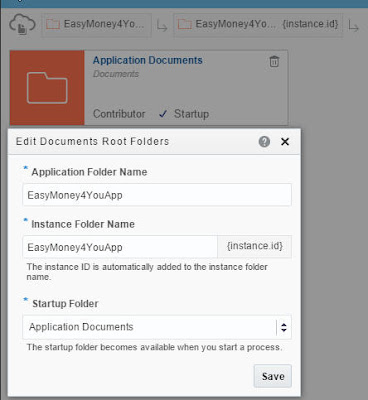
































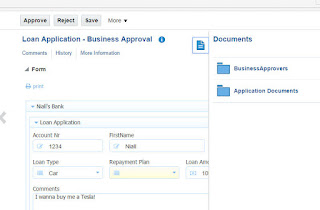














No comments:
Post a Comment