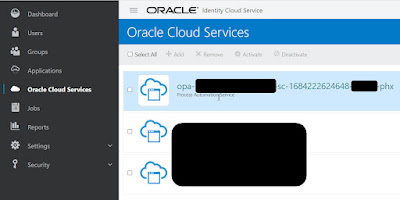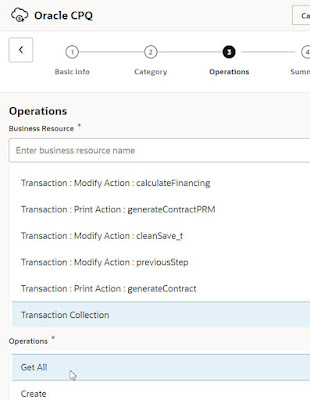Tuesday, May 16, 2023
#969 OIC3 - now includes Process
Thursday, May 11, 2023
#968 - OIC for Oracle CPQ
Introduction
This post covers using the Oracle CPQ adapter as well as the generic OIC REST adapter to interface with Oracle CPQ. The use case is very simple - set the Prepared By Title value for a set of Quotes, the latter known as Transactions in CPQ.
Oracle CPQ from an Integration Perspective
For those who don't know - Oracle CPQ = Configure, Price, Quote. This is one of the CX SaaS family of apps; often used together with another CX app such as Oracle Engagement Cloud or SFDC.
Before drilling down into OIC for CPQ, let's look at CPQ itself. A Quote in CPQ, as already stated, is known as a Transaction. Let's look at one of these -
A quote essentially is comprised of a header section and then the individual line items.
The CPQ UI uses the CPQ REST apis - and it's easy to check out which are being invoked -
Now, when it comes to updating a quote/transaction, we need to know about CPQ's collaborative quoting. This allows multiple users to work on the same quote simultaneously.
We will see this explicitly when it comes to the OIC integration - here we will need 2 invokes of CPQ - the first is to "open" a quote and the second takes care of the update. The first invoke will return a cacheId and this will be used for the update along with the quoteId to identify the quote/transaction. Again, this 2 phase approach is necessary for collaborative quoting.
I now update the Quote header, title field in the UI - and then check which api has been invoked.
The actual url is -
https://myCPQ/rest/v14/commerceDocumentsOraclecpqo_bmClone_1Transaction/45384001/actions/cleanSave_t
Ok, so let's try this out the se case in OIC.
Create an OIC Connection for CPQ
Create the CPQ Integration
Now to the first use of the CPQ connection - here we get a collection of Transactions (yes, transactions = quotes in CPQ speak).
The Otherwise Path just flips the variable to 'false' -
Creating a Generic REST Connection to Oracle CPQ
Monday, May 1, 2023
#967 OPA 23.04 Release - Invoking OIC Integrations
OPA 23.04 now has explicit support for invoking OIC Integrations - this means I can easily browse existing activated integrations on my OIC instance. So how does OPA know which OIC instance(s) it can browse?
Step 1 - Register the OIC instance in OPA
Finally, we register the OIC Service via the OPA Workspace - Registered Services -