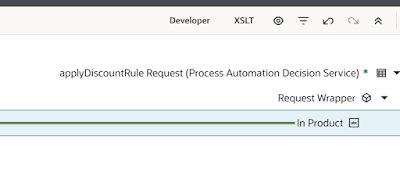I go into a bit more detail here - based on the following Billing Dashboard. The first section looks at linking a new widget to the dashboard filter.
There are 4 dashboards for OIC, delivered OOTB with OCI Logging Analytics.
Each of these dashboards has the following filters -
The
OIC Environment Filter enables fleet management and the ability to drill down into individual OIC instances.

So how do I link a new widget to this filter? Let's look at a simple example; I'll begin with the following widget, based on the OCI Service Metric , Consumed messages (Billed Messages for Integration)
I save the query for future use, but first, I add a new widget to my dashboard -
Let's replace the ocid with the following - BilledMessageCount[60m]
{resourceId = $(params.oic-env)}.grouping().sum()
here we will link the oic-env parameter to the filter -
Now we can run the query -
Let's group on integration -
Check out the table -
Note, we are also seeing entries for hours where there are no billed messages. Also the column titles are not very user friendly.
I save the widget and return to the dashboard, where I save the dashboard as well.
I then export the dashboard definition, this is a .json file.
I now look for my new widget - I called mine
BlogDemo. Here I can change the column titles and also suppress data for hours where there were no billable messages.
Now to changing the column titles -
Finally, save and import -
There is another way to edit the .json definition -
Observability & Management -> Management Dashboard -> Dashboards
Open the BlogDemo widget -