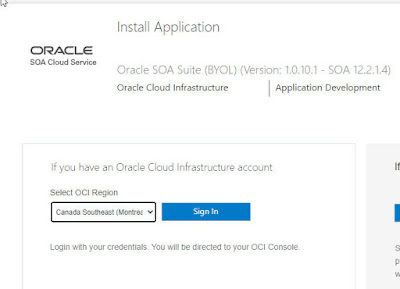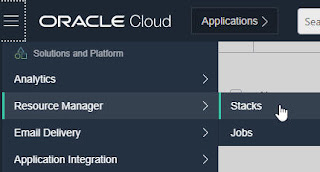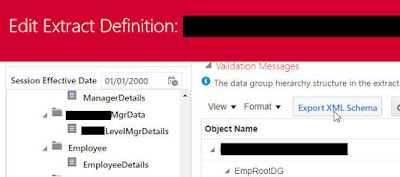The way to go for customers moving SOA Suite environments to the cloud.
Note: italics denote quotes from the ORCL docs.
Some background to begin with - SOA Suite is our flagship on premise integration offering.
The same was and still is available in the Oracle Cloud as SOA CS (SOA Cloud Service).
This new offering, available via Oracle Marketplace is the way to go, for those lifting and shifting their SOA Suite real estate to the cloud.
So what are the deltas between the new offering and SOA CS?
Differences between SOA Suite on-premise and the new offering -
SOA Suite on Marketplace includes -
Essentially SOA Suite on Marketplace is SOA Suite on OCI, leveraging lots of the infrastructure's OOTB features and functionality.
What parts of OCI are being used?
Ergo, we will be provisioning SOA Suite via a Terraform script.
Ok, now that we know what it is, let's get started.
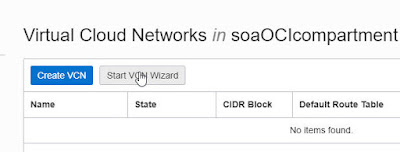
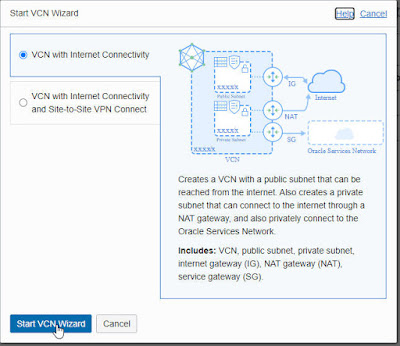
Select Transaction Processing and Shared Infrastructure
Click Create and enjoy the show!
that was quick!
login as opc
then enter the passphrase from your key
$ sudo -s -H
# su - oracle
soa domain home is at - /u01/data/domains
Note: italics denote quotes from the ORCL docs.
What is SOA Suite on Marketplace?
Some background to begin with - SOA Suite is our flagship on premise integration offering.
The same was and still is available in the Oracle Cloud as SOA CS (SOA Cloud Service).
This new offering, available via Oracle Marketplace is the way to go, for those lifting and shifting their SOA Suite real estate to the cloud.
So what are the deltas between the new offering and SOA CS?
Differences between SOA Suite on-premise and the new offering -
SOA Suite on Marketplace includes -
- BPEL
- Mediator
- Human Workflow
- Business Rules
- Service Bus
- B2B
- MFT
- BAM
- Tech and Cloud adapters
- Enterprise Scheduler
Essentially SOA Suite on Marketplace is SOA Suite on OCI, leveraging lots of the infrastructure's OOTB features and functionality.
What parts of OCI are being used?
- Resource Manager - An Oracle Cloud Infrastructure service that uses Terraform to provision, update, and destroy a collection of related cloud resources as a single unit called a stack.
Ergo, we will be provisioning SOA Suite via a Terraform script.
- Compute - An Oracle Cloud Infrastructure service that lets you provision and manage compute hosts, known as instances.
Ergo, SOA Suite will be running on Compute instance(s).
- Virtual Cloud Network (VCN) - for an overview of VCN, see here
- Load Balancer - leverages the LB from OCI
- Database - must be already provisioned, before provisioning SOA Suite.
Ok, now that we know what it is, let's get started.
Prerequisites
- Setup a VCN -
Select the compartment you just created -
Then select Networking - Virtual Cloud Networks -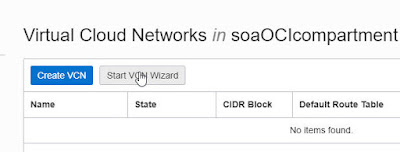
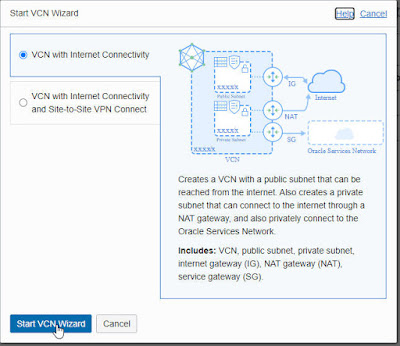
Enter a VCN name and accept the defaults -
- Create an ATP DB for SOA Suite -
Select Transaction Processing and Shared Infrastructure
Click Create and enjoy the show!
that was quick!
- Generate Public/Private Key pair
Here I use PuttyGen
- Configure Security Lists
Security lists act as virtual firewalls for your Compute instances and other kinds of resources. A security list consists of a set of ingress and egress security rules that apply to all the VNICs in any subnet that the security list is associated with. This means that all the VNICs in a given subnet are subject to the same set of security lists.
Select Public Subnet, then add following Ingress rules -
same for port 1521 and 443 -
The output lists ip address/ports for SOA Suite
You can access this again via Resource Manager -
Check out the em console -
login as opc
then enter the passphrase from your key
$ sudo -s -H
# su - oracle
soa domain home is at - /u01/data/domains