Files required -
Step 0 - install RCU
I have already installed SOA PS6 - so I have already run rcu.
If you are doing a standalone OSB install i.e. no SOA database already installed - then
you need to run rcu against your ORCL DB.
simply unzip the rcu file and run rcu.bat
For this scenario -
I am going to install in the directory d:\work\envs\OSBPS6
Step 1 - Install WLS
java -jar wls1036_generic.jar
Specify the home directory
Then do a typical install
Point to your jdk
Step 2 - Install OEPE
Now unzip the oepe file to your home directory e.g. D:\work\envs\OSBPS6
Step 3 - Install OSB
Unzip ofm_osb_generic...
Open Disk1
Run setup.exe -jreLoc yourJDK
e.g.
Specify your home directory e.g. d:\work\envs\OSBPS6
Select Custom install
Here I select the IDE, but de-select the samples
Validate the oepe location.
Review - Oracle_OSB1 directory has been created
Step 4 - Configure OSB domain
run config.cmd

Notice I selected the dev edition - all on the 1 AdminServer.
I also selected WSM and EM for managing WSM.
Point to your local DB for the WSM schema.
Do not worry about the JMS Reporting provider
Next I change the AdminServer port to 7010 - as I already have SOA Suite installed
Start the AdminServer
Step 5 - Test web console
http://localhost:70101/sbconsole
Step 6- Test Oepe IDE
Start eclipse and then create an OSB configuration project
An OSB Configuration Project is a container for OSB
projects. OSB projects can only be created inside an OSB Configuration Project.
The Configuration Project is an environment where you can define various OSB and
IDE environmental settings and behaviors.
Click on the Servers tab
Right mouse click --> New --> Server
Point to your domain directory
Add Resources
Looks good!




















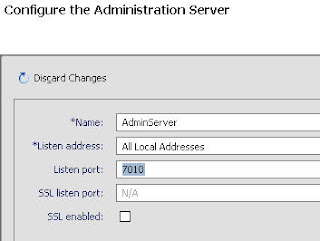
















2 comments:
Hello, I don't see link download RCU for win 64 bit . Can you help me?
Thanks a lot!
Hi Kendo,
just use the 32 bit version. All rcu does is essentially create the SOA DB schemas.
Thanks
Niall C.
Post a Comment