Let's go back to our order exploration app -
Remember, this is what our input file looked like.
Now, as chance would have it, I have a DB table which contains the inventory status of
our products. We can add data from this table to our exploration as a reference.
To begin with, we need to add a data source definition to OEP -
Now I go to Stream Explorer and create the Reference -
Now we can add this to the Exploration
Just click on the Sources panel -
We now need to add a correlation between the two sources -
Join on Product -
I delete the summary, group by and filter -
Product is listed twice, but we can solve this easily -
Note the colour coding above.
Remember, this is what our input file looked like.
Now, as chance would have it, I have a DB table which contains the inventory status of
our products. We can add data from this table to our exploration as a reference.
To begin with, we need to add a data source definition to OEP -
Now I go to Stream Explorer and create the Reference -
Now we can add this to the Exploration
Just click on the Sources panel -
We now need to add a correlation between the two sources -
Join on Product -
I delete the summary, group by and filter -
Product is listed twice, but we can solve this easily -
Note the colour coding above.














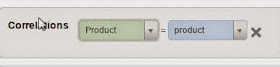



No comments:
Post a Comment