Here is a simple example of leveraging the adapter -
Naturally, I begin by creating the connection.
There are some pre-requisites for leveraging the google task api from OIC.
You need to create the OAuth credentials.
This you do via console.developers.google.com
I click Enable -
Now I click Create Credentials -
and generate the OAuth Client ID - (Client ID/ Client Secret)
I will also need to specify the scope - e.g. read only or read/write.
I add my client id and secret and then click Provide Consent -
I click Allow -
I now switch back to the OIC Connection definition and click Test and then Save.
Now to using it in an integration -
I have a REST interface with the following Request/Response -
{"taskList":"myTaskList", "taskName":"task", "description": "desc",
"dateDue": "2019-10-12T23:28:56.782Z"}
{"taskListId":"ABC", "taskId": "123"}
Essentially, I will be creating a new tasklist and adding a task to it.
The response contains the ID of tasklist and task.
I drop the google Task connection into the integration -
and select Insert Task List - this will add a new Tasklist to my existing list -
I then drop the google task adapter again and select Insert Task -
I will add the tasklist ID to the the Insert Task Request, to create the link between the two.
Maybe this is a good time to look at the task api docs here
So back to the integration -
Here is the mapping for createTaskList -
I set kind = "tasks#taskList"
title is set to the request field - taskList
Here is the mapping for createTask -
I set kind = "tasks#task"
Note how I set the tasklistId under TemplateParameters.
This appears under TemplateParameters because the url is as follows -
This is set to the ID returned by the createTaskList request.
I activate and test with the following payload -
{"taskList":"myTaskList", "taskName":"Important Task", "description": "sehr wichtig!", "dateDue": "2019-10-12T23:28:56.782Z"}
I check in Google Tasks -
Naturally, I begin by creating the connection.
There are some pre-requisites for leveraging the google task api from OIC.
You need to create the OAuth credentials.
This you do via console.developers.google.com
I click Enable -
Now I click Create Credentials -
and generate the OAuth Client ID - (Client ID/ Client Secret)
I will also need to specify the scope - e.g. read only or read/write.
I add my client id and secret and then click Provide Consent -
I click Allow -
I now switch back to the OIC Connection definition and click Test and then Save.
Now to using it in an integration -
I have a REST interface with the following Request/Response -
{"taskList":"myTaskList", "taskName":"task", "description": "desc",
"dateDue": "2019-10-12T23:28:56.782Z"}
{"taskListId":"ABC", "taskId": "123"}
Essentially, I will be creating a new tasklist and adding a task to it.
The response contains the ID of tasklist and task.
I drop the google Task connection into the integration -
and select Insert Task List - this will add a new Tasklist to my existing list -
I then drop the google task adapter again and select Insert Task -
I will add the tasklist ID to the the Insert Task Request, to create the link between the two.
Maybe this is a good time to look at the task api docs here
So back to the integration -
Here is the mapping for createTaskList -
I set kind = "tasks#taskList"
title is set to the request field - taskList
Here is the mapping for createTask -
I set kind = "tasks#task"
Note how I set the tasklistId under TemplateParameters.
This appears under TemplateParameters because the url is as follows -
This is set to the ID returned by the createTaskList request.
I activate and test with the following payload -
{"taskList":"myTaskList", "taskName":"Important Task", "description": "sehr wichtig!", "dateDue": "2019-10-12T23:28:56.782Z"}
I check in Google Tasks -












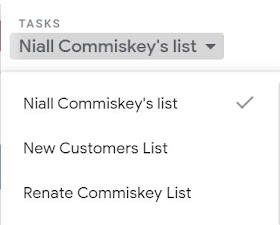




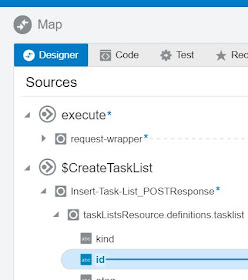

No comments:
Post a Comment