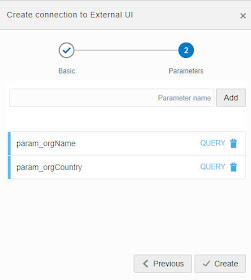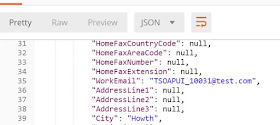This is the second part of my simple demo of subscribing to Fusion ERP Events.
Part 1 is here
In part 1 the Purchase Order event (create/update/delete) triggered an OIC integration that pushed Purchase Order data to a Visual Builder app.
In the VB app, I can change the PO.
Part 2 - will now cover how to update the PO in Fusion ERP from VB.
Here is the form in VB -
In my example, I will update the LOC Id (Letter of Credit Id) value.
Clicking Change Order will call an OIC integration that updates the PO in Fusion ERP.
Part 1 is here
In part 1 the Purchase Order event (create/update/delete) triggered an OIC integration that pushed Purchase Order data to a Visual Builder app.
In the VB app, I can change the PO.
Part 2 - will now cover how to update the PO in Fusion ERP from VB.
Here is the form in VB -
In my example, I will update the LOC Id (Letter of Credit Id) value.
Clicking Change Order will call an OIC integration that updates the PO in Fusion ERP.
The Integration
The REST Trigger payload is as follows -
The Invoke to Fusion ERP - changePO - is configured as follows -
The relevant Mapping -
The Invoke of the Integration from VB CS
I create a Service Connection in VB, based on the configured connection to OIC-Integration
Having configured the above -
I now add an event chain to the button on the editPO page -
Note the addition of the FireNotification on success.
This will show a pop-up screen, when I run the app -
Now to testing the whole scenario -
I create the following PO in Fusion ERP -
I see this PO in my VB CS app -
I edit and set the Letter of Credit id to 4
I check in Fusion ERP -
as we say in Ireland, that's grand!