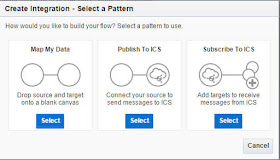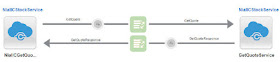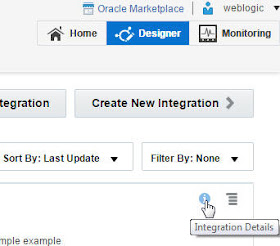Download the software from here -
BTW. I am installing this on top of SOA 12.1.3 BP1
Download the 3 files specified -
I unzip the first of the apps files -
I unzip the second -
Install the relevant version for your O/S.
Specify your SOA 12c BP1 Home -
Unzip the cloud-adapters zip -
Follow the instructions in the README -
Essentially install 20680367 and then 20780464.
Re-start JDeveloper -
Note the Cloud adapters available -
That doc also has some general post-install steps , you need to execute.
The first step is to deploy the cloudsdk.ear to weblogic.
This file can be found here -
I now need to grant permissions to access the credential store.
This will be required when the adapter needs to authenticate with the
SaaS app.
I need to grant this permission to the jca-binding.jar file.
First step, find the file - where name includes jca
Then check the box -
This is what we need to add -
I have a demo cloud app, running on weblogic,
so I enter the following data -
Now, say I want to connect to Service Cloud, Sales Cloud etc.
I would also need to import the certificate.
Here is an example for ServiceCloud (RightNow).
Btw. I have already downloaded the cert from my browser.
I also add a CSF-Key for ServiceCloud(RightNow)
If your wsdls are ca certified, then you need to update
the setDomainEnv file as follows -
search the file for "truststore" and edit as follows -
Original is -
set EXTRA_JAVA_PROPERTIES=%EXTRA_JAVA_PROPERTIES% -Dsoa.archives.dir=%SOA_ORACLE_HOME%\soa -Dsoa.oracle.home=%SOA_ORACLE_HOME% -Dsoa.instance.home=%DOMAIN_HOME% -Dtangosol.coherence.log=jdk -Djavax.xml.soap.MessageFactory=oracle.j2ee.ws.saaj.soap.MessageFactoryImpl -Dweblogic.transaction.blocking.commit=true -Dweblogic.transaction.blocking.rollback=true -Djavax.net.ssl.trustStore=%WL_HOME%\server\lib\DemoTrust.jks -Doracle.xml.schema\Ignore_Duplicate_Components=true -Doracle.xdkjava.compatibility.version=11.1.1 -Doracle.soa.compatibility.version=11.1.1
Where company_name is your company name.
Then, I need to deploy the same jar for runtime -
I do this by copying it to the /soa/soa/modules/oracle.cloud.adapter_12.1.3 directory
I need to edit the setDomainEnv file again, in order
to add this jar to the POST_CLASSPATH variable.
e.g.
set POST_CLASSPATH=D:\Work\envs\CloudAdapterSdk\soa\soa\modules\oracle.cloud.adapter_12.1.3\mycloudadapter.jar;%POST_CLASSPATH%
Then I restart the server.
As you can see, MyCloudAdapter is now available in the component palette.
I now leverage this adapter in a simple composite -
Here I am simply creating an Account.
Naturally, I specify the key defined earlier.
This info is contained in the relevant .jca file in the JDev project.
I deploy
I want to test, but note, the Test button in em is disabled -
However, I can test it over the following url -
https://localhost:7102/integration/flowsvc/mycloudadapter/default/CATest/MycloudadapterService/v1.0/?WSDL using SOAP-UI, for example.
Note the makeup of the URL -
https://host:port/integration/flowsvc/yourAdapterName/default/yourProjectName/yourServiceName/compositeVersionNr/?WSDL
I execute the test - all the BPEL process does is essentially echo back the accountID.
This excellent demo, written by colleagues, has a UI component that allows me to browse the "cloud" app's
business objects -
Mine is the Irish entry, last, but not least, on the list.
Looks good!
BTW. I am installing this on top of SOA 12.1.3 BP1
Download the 3 files specified -
I unzip the first of the apps files -
I unzip the second -
Install the relevant version for your O/S.
Specify your SOA 12c BP1 Home -
Unzip the cloud-adapters zip -
Follow the instructions in the README -
Essentially install 20680367 and then 20780464.
Re-start JDeveloper -
Note the Cloud adapters available -
Post-Install Steps
For Security setup etc. for specific app adapters, please see the following doc
That doc also has some general post-install steps , you need to execute.
The first step is to deploy the cloudsdk.ear to weblogic.
This file can be found here -
I now need to grant permissions to access the credential store.
This will be required when the adapter needs to authenticate with the
SaaS app.
I need to grant this permission to the jca-binding.jar file.
First step, find the file - where name includes jca
Then check the box -
This is what we need to add -
- Permission Class:
oracle.security.jps.service.credstore.CredentialAccessPermission - Resource Name:
context=SYSTEM,mapName=oracle.wsm.security,keyName=* - Permission Action:
*
The Result -
I have a demo cloud app, running on weblogic,
so I enter the following data -
Now, say I want to connect to Service Cloud, Sales Cloud etc.
I would also need to import the certificate.
Here is an example for ServiceCloud (RightNow).
Btw. I have already downloaded the cert from my browser.
I also add a CSF-Key for ServiceCloud(RightNow)
If your wsdls are ca certified, then you need to update
the setDomainEnv file as follows -
search the file for "truststore" and edit as follows -
Original is -
set EXTRA_JAVA_PROPERTIES=%EXTRA_JAVA_PROPERTIES% -Dsoa.archives.dir=%SOA_ORACLE_HOME%\soa -Dsoa.oracle.home=%SOA_ORACLE_HOME% -Dsoa.instance.home=%DOMAIN_HOME% -Dtangosol.coherence.log=jdk -Djavax.xml.soap.MessageFactory=oracle.j2ee.ws.saaj.soap.MessageFactoryImpl -Dweblogic.transaction.blocking.commit=true -Dweblogic.transaction.blocking.rollback=true -Djavax.net.ssl.trustStore=%WL_HOME%\server\lib\DemoTrust.jks -Doracle.xml.schema\Ignore_Duplicate_Components=true -Doracle.xdkjava.compatibility.version=11.1.1 -Doracle.soa.compatibility.version=11.1.1
Change the entry highlighted to -
set EXTRA_JAVA_PROPERTIES=%EXTRA_JAVA_PROPERTIES% -Dsoa.archives.dir=%SOA_ORACLE_HOME%\soa -Dsoa.oracle.home=%SOA_ORACLE_HOME% -Dsoa.instance.home=%DOMAIN_HOME% -Dtangosol.coherence.log=jdk -Djavax.xml.soap.MessageFactory=oracle.j2ee.ws.saaj.soap.MessageFactoryImpl -Dweblogic.transaction.blocking.commit=true -Dweblogic.transaction.blocking.rollback=true -Djavax.net.ssl.trustStore=kss://system/trust -Djavax.net.ssl.trustStoreType=kss -Doracle.xml.schema\Ignore_Duplicate_Components=true -Doracle.xdkjava.compatibility.version=11.1.1 -Doracle.soa.compatibility.version=11.1.1
Configure the Proxy Server for Runtime Use
Edit setDomainEnv again -
Add the following line to EXTRA_JAVA_PROPERTIES:
-Dhttp.proxyHost=www-proxy.us.company_name.com -Dhttp.proxyPort=80
-Dhttp.nonProxyHosts="localhost|*.us.company_name.com|127.0.0.1|etc
-Dhttps.proxyHost=www-proxy.us.company_name.com -Dhttps.proxyPort=80
-Dhttp.nonProxyHosts="localhost|*.us.company_name.com|127.0.0.1|etc
-Dhttps.proxyHost=www-proxy.us.company_name.com -Dhttps.proxyPort=80
Where company_name is your company name.
Restart the server.
Testing a demo Cloud Adapter
The demo cloud adapter will provide connectivity to the demo cloud app.
I deploy my demo cloud app, this will be my sample SaaS app that allows me to
execute CRUD commands on some basic business objects, such as Account.
It is essentially a simple synchronous service, deployed to my local weblogic instance.
execute CRUD commands on some basic business objects, such as Account.
It is essentially a simple synchronous service, deployed to my local weblogic instance.
I then need to deploy the demo cloud adapter, that will provide connectivity to the aforementioned SaaS app. The adapter file is mycloudadapter.jar
Firstly, I need to deploy to the design time.
I do this by copying it to the /dropins directory
Then, I need to deploy the same jar for runtime -
I do this by copying it to the /soa/soa/modules/oracle.cloud.adapter_12.1.3 directory
I need to edit the setDomainEnv file again, in order
to add this jar to the POST_CLASSPATH variable.
e.g.
set POST_CLASSPATH=D:\Work\envs\CloudAdapterSdk\soa\soa\modules\oracle.cloud.adapter_12.1.3\mycloudadapter.jar;%POST_CLASSPATH%
Create a Composite that leverages the demo adapter
As you can see, MyCloudAdapter is now available in the component palette.
I now leverage this adapter in a simple composite -
Here I am simply creating an Account.
Naturally, I specify the key defined earlier.
This info is contained in the relevant .jca file in the JDev project.
I deploy
I want to test, but note, the Test button in em is disabled -
However, I can test it over the following url -
https://localhost:7102/integration/flowsvc/mycloudadapter/default/CATest/MycloudadapterService/v1.0/?WSDL using SOAP-UI, for example.
https://host:port/integration/flowsvc/yourAdapterName/default/yourProjectName/yourServiceName/compositeVersionNr/?WSDL
I execute the test - all the BPEL process does is essentially echo back the accountID.
This excellent demo, written by colleagues, has a UI component that allows me to browse the "cloud" app's
business objects -
Mine is the Irish entry, last, but not least, on the list.
Looks good!