Introduction
ICS is simple - checkout the design screen functionality -So what are all of these?
Connections to cloud and on-prem apps you need to integrate.
Integrations connect two apps and define how they interact - e.g. data mappings etc.
Dashboard is used by the admin to monitor what's going on.
Lookups are a bit like DVMs (Domain Value Maps). AppA has state as CA, AppB expects
California. The Lookup provides us with this functionality.
Packages are simply containers for related integrations and artifacts.
So how about a simple example?
Simple Example
Here I create a SOAP connection to a public web service -
http://www.webservicex.net/stockquote.asmx?WSDL
Here I see the definition and can edit the connection
and security properties.
Test -
Once tested, the connection progress icon is at 100%
Now I will create an integration that leverages the connection.
We are offered some patterns -
Map My Data - is the basic pattern you select for connecting A to B.
Publish to ICS - publishes your message to your ICS Messaging Cloud instance.
Subscribe to ICS - subscribes to a selected published message type.
I select Map My Data.
Note the connections on the right -
I now drag and drop The NiallCStockService to the Source icon on the left.
Click Next and select the port -
What we have just created is essentially the web service interface to the integration flow.
I now drag/drop the stock service to the Target node as well.
The target SOAP Service is the actual web service endpoint – typically you use SOAP Services to connect to SaaS or on-premises applications with which you want to integrate.
Now all we need to do is the relevant request mapping -
Now Map the Response -
I now add tracking to the source based on the StockSymbol entered -
All we now need to do is Activate -
Now I will test using SOAP-UI -
first the wsdl, it is available here -
Mine is -
I create a new project in SOAP-UI based on this wsdl.
Enter a valid stock symbol and test -
SalesCloud 2 ServiceCloud Example
The functional background is I want to retrieve Incidents from ServiceCloud for a particular
organization in OSC.
Create the ServiceCloud Connection -
I click on the Connection icon and see -
I click Create New Connection
Now I see a list of Cloud apps, some from ORCL others, such
as Salesforce, from third parties. Note also the two "tech adapters"
for REST and SOAP.

I select Oracle RightNow and enter the new connection information -
I click Create and see -
I now add the wsdl url, by clicking on Configure Connectivity -
Note: I have deleted my server name from the screenshot above!
I then click on Configure Credentials -
Nearly there, now I click on the Test icon -
Create the SalesCloud Connection -
Configure Connectivity -
Note the 2 properties above. OSC supports event propagation e.g. new sales opportunity created.
The Events Catalog URL is optional.
I then Configure Credentials.
I test the connection.
Create an Integration with OSC as Source and ServiceCloud as Target
Source -
Target -
Note: I am using ROQL (RightNow Object Query Language)
to retrieve the incidents for a particular orgId.
I also have a test option in the dialogue -
First, I check for an Organization with Incidents in ServiceCloud.
So here is my org - Org 35.
It has incidents -
Now to the orgId, our search value - here it is -
So now I test my ServiceCloud target with the orgId 472 -
Note: The Incident Id returned is 280.
Create the Request/Response Data Mapping
Request -
Let's look at my request mapping -
It is very simple - I am mapping the PartyId of the OSC Account
object to the orgId of my search parameters.
Note: We only see the mapped fields in the target.
This is because I have applied a Filter -
Response -
This is somewhat more complex -
firstly, I use a for-each XSL element, as I may have many incidents to return -
I then map the Incident Id, as shown above.
Test
That's it, then I test using SOAP-UI, for example.
Request -
Response -
Note: There's our Incident Id - 280.
I will cover enrichment in future posts.











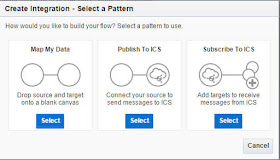















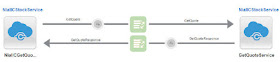




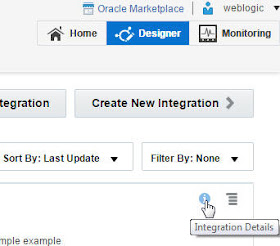






























No comments:
Post a Comment