Many folks were impressed by the auto-creation of BAM data objects on deployment of a BPM project.
So how this work with BPEL?
Here is a simple example - My project is called NCTest and
it contains the following simple order process -
I deploy and note that no relevant artifacts have been auto-created for me in BAM.
I now add some BI metrics to my BPEL process -
I click on the analytics view (rightmost icon)
Here I create a Single Mark to track the price of the product ordered -
I then create a new business indicator -
I rename the measurement mark -
I now configure analytics (2nd icon from the left)
Note: the default value(Do Not Generate)
I select Inherit From Composite Default.
I can also set analytics at composite level -
Now we go to EM -
Go to the System MBean browser -
I navigate to -
Check out the properties -
Note : DisableProcessMetrics is set to true.
I re-deploy the composite.
and check the BAM data objects -
Note the two new data objects at the bottom of the following screenshot -
Check out the NCTest Activity DO -
Here are the price columns -
Check out the Process DO -
Now I add some more measurements etc. to the process -
I add a product dimension -
and bind it as follows -
I re-deploy the composite and refresh the BAM DO -
I create an instance of the process
and then re-visit the BAM DO - NCTestActivity -
Note: we have 7 rows here.
Now, just as a recap, here is the BPEL process -
Let's look at some other column values in the 7 rows -
So this DO is very useful if I want to track changes in the value of,
for example, the price as the order moves from activity to activity.
To illustrate this, I add a new activity to the process of type ASSIGN.
Here I compute the final order price, by applying a 10% discount.
I deploy and test -
The value of 1000 is from the receiveInput Activity.
Now look at the contents of the NCTestProcess DO - after the first test.
Note: only 1 row here.
Now, I test my process again for an iWatch order, price 500.
Note: the discount has been applied.
Here is some more data from the DO.

Now I add a 30 second WAIT to the process - so we can see if the
price value in the NCTestProcess DO changes.
I test with the following payload --
I immediately check the value in NCTestProcess DO
I then wait a bit and re-check -
This makes it very easy to imagine the different use cases
for NCTestProcess DO and NCTestActivity DO.
So how this work with BPEL?
Here is a simple example - My project is called NCTest and
it contains the following simple order process -
I deploy and note that no relevant artifacts have been auto-created for me in BAM.
I now add some BI metrics to my BPEL process -
I click on the analytics view (rightmost icon)
Here I create a Single Mark to track the price of the product ordered -
I then create a new business indicator -
I rename the measurement mark -
I now configure analytics (2nd icon from the left)
Note: the default value(Do Not Generate)
I select Inherit From Composite Default.
I can also set analytics at composite level -
Now we go to EM -
Go to the System MBean browser -
I navigate to -
Check out the properties -
Note : DisableProcessMetrics is set to true.
I re-deploy the composite.
and check the BAM data objects -
Note the two new data objects at the bottom of the following screenshot -
Check out the NCTest Activity DO -
Here are the price columns -
Check out the Process DO -
Now I add some more measurements etc. to the process -
I add a product dimension -
and bind it as follows -
I re-deploy the composite and refresh the BAM DO -
I create an instance of the process
and then re-visit the BAM DO - NCTestActivity -
Note: we have 7 rows here.
Now, just as a recap, here is the BPEL process -
Let's look at some other column values in the 7 rows -
So this DO is very useful if I want to track changes in the value of,
for example, the price as the order moves from activity to activity.
To illustrate this, I add a new activity to the process of type ASSIGN.
Here I compute the final order price, by applying a 10% discount.
I deploy and test -
The value of 1000 is from the receiveInput Activity.
Now look at the contents of the NCTestProcess DO - after the first test.
Note: only 1 row here.
Now, I test my process again for an iWatch order, price 500.
Note: the discount has been applied.
Here is some more data from the DO.

Now I add a 30 second WAIT to the process - so we can see if the
price value in the NCTestProcess DO changes.
I test with the following payload --
I immediately check the value in NCTestProcess DO
I then wait a bit and re-check -
This makes it very easy to imagine the different use cases
for NCTestProcess DO and NCTestActivity DO.




























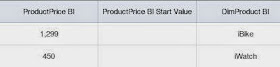




No comments:
Post a Comment