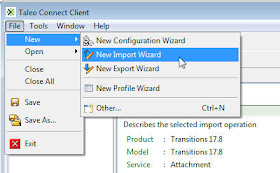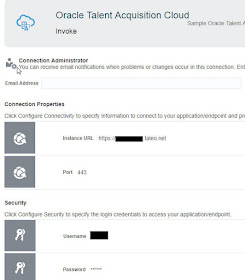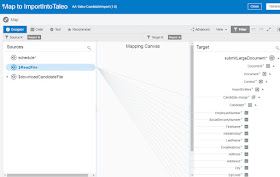Thursday, May 23, 2019
Tuesday, May 14, 2019
#708 OIC Taleo EE (OTAC) - Create Requisition
As you can see, I am looking to hire a philosopher.
The above "Requisition" was created via the Taleo UI.
But how could I leverage OIC to do the same?
My first port of call was TCC -
As per the previous post - I need a wrapsoap file describing the Requisition.
Now I am just kicking the tyres - I have no sample input csv file, I don't know what a
Requisition looks like; so where do I start?
Taleo Connect Client
Note the pre-selected columns, these come from the template.
I save the import file -
Once saved, I can generate a .csv file -
You may need to set the path to Excel first -
I rename and amend the file as follows -
Now to the Configuration File -
I specify my sample csv -
Save the Configuration file and then run -
Note that I do not have a link under Wrap SOAP.
Back to the Configuration Definition -
Set the Temporary files folder -
Save and re-execute
Links to the files are now available -
Click on the Wrap Soap link and save the file -
Oracle Integration Cloud
Extrapolate from post #705 to create the OIC integration.
Click here
Friday, May 10, 2019
#707 Oracle Process Cloud - linking to a process instance
Use case here - Customer wants a process creator to be notified when a process has completed.
In this case, an email containing a link to the process history in Workspace.
The link should bring me here -
The link has the following format -
(thanks to my esteemed colleagues Eduardo and Sudhakar for this)
https://yourOIC/ic/process/workspace/faces/jsf/instance/pcsAuditTrailPage.jspx?instanceId=yourProcessInstanceID
I try this out with the my instance id -
Now to my process - not the most complex of processes, I'm sure you will agree.
I add a Notification activity before Completed
and also a Data Association -
The variables are then used to construct the email.
In this case, an email containing a link to the process history in Workspace.
The link should bring me here -
The link has the following format -
(thanks to my esteemed colleagues Eduardo and Sudhakar for this)
https://yourOIC/ic/process/workspace/faces/jsf/instance/pcsAuditTrailPage.jspx?instanceId=yourProcessInstanceID
I try this out with the my instance id -
Now to my process - not the most complex of processes, I'm sure you will agree.
I add a Notification activity before Completed
and also a Data Association -
The variables are then used to construct the email.
Thursday, May 9, 2019
#706 OIC Taleo EE / OTAC adapter - Importing Candidates
Welcome to the world of Taleo EE now known as OTAC -
Introduction
Today a simple example of leveraging the new Taleo EE adapter in OIC.This leads on from the previous post on this topic - you can read it here
I am going to import the following Candidates, contained in the file candidates.csv, into Taleo,
nothing like keeping it in the family.
That equates nicely to the Taleo Candidate format.
This format can be generated from TCC(Taleo Connect Client) as mentioned in the previous post.
The generated file I am using - let's call it the wrapsoap file - has the following format -
Again, this is based on the Taleo Candidate definition - one just chooses which Candidate attributes one wants to use. The file will then be used by the Taleo adapter in OIC for mapping purposes.
Now to avoid any confusion - the adapter documentation specifies TCC as pre-requisite. This is purely to generate these input data format files. TCC itself is NOT used by OIC to communicate with Taleo EE.
Ergo, TCC is required only at design time and NOT at runtime.
So back to our wrapsoap file - here is how you generate such for Candidates -
Choose the operation - merge
You will see the following -
Here you can select the Candidate columns for importing -
Just drag and drop from the Structure panel -
Note, here I am building the same structure
Save this file.
Next step is to create a new Configuration -
I base this on the import file I previously saved.
I then set the Temporary files folder -
Here you see the step where the wrap soap file in created -
I set the response to No File needed -
Final step is to run this with my sample file containing 2 candidates.
I save the Configuration file and then click the execute icon.
I check the progress in Monitoring -
I click on the Wrap SOAP link -
And save the file...
Ok, so what do I have now?
1. candidates.csv file with my 2 new candidates -
2. Target Candidate definition (wrapsoap file) for Taleo EE.
Now on to OIC...
Creating the Taleo Integration in OIC
My simple integration will do the following -
1. download the file from my ftp server via the FTP Adapter
2. read the file using the STAGE FILE Action
3. Leverage the Taleo EE adapter to import the candidates into Taleo4. Receive back a MessageKey from Taleo
This key can then be used to query the status of the import.
Here is my Taleo adapter configuration -
Here is my Integration -
I will skip the download/read actions and go straight to the Taleo Import -
Note the use of the file we generated in TCC - this contains the candidate definition.
Now to the Mapping -
Now let's run it...
I check out the Activity Stream -
Note the MessageKey returned by Taleo.
Let's check out our new candidates in Taleo -
Now back to the MessageKey, returned by Taleo.
This can be used to check on the Import Status.
Note the use of a loop here - I check until the Status = 5, i.e. import completed.
From the docs...
Note the invoke of the Taleo Adapter - getImportStatus
It is configured as follows -
The Request Mapping is as follows -
Note: I have assigned the MessageKey returned to a variable.
I then update the status with the response from getImportStatus -
Note the CorrelationKey - this will be used to retrieve the importResult (itself a file) later.
Ok, now the import has completed - let's get the result -
getImportResult is configured as follows -
Request mapping as follows -
I save the result to a file on the OIC virtual file system using the STAGE FILE Action -
WriteFile.
Note the use of a function - oraext:encodeReferenceToBase64
The Write file has been configured to use an xsd -
The xsd is very simple -
Final step is to Write the file to my FTP Server -
The result of a test -
It is very important to check the file - it may seem in OIC that all has completed successfully -
however, all that it is tell us is that the import has been started and then completed. The result, whether it was successful or not is in this file.
Here is an example, containing errors -