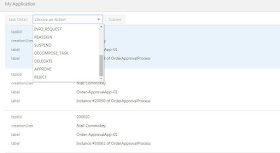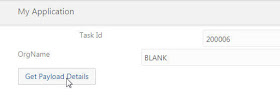This is the killer feature of SSI -
the ability to create your own REST based adapters in a matter of minutes.
In this simple demo, I will create an adapter for the following Apiary based REST service.
The URL is as follows -
https://private-nnnn-parkmycarservice.apiary-mock.com/carpark
Note the Developer icon, which appears once you have the relevant role in SSI.
So I click on - Create a Cloud App Definition.
Here I enter a Postman like tester.
I copy and paste the request from my Apiary definition
I then click -
Looks good!
I then click Next
I click Next -
that's the Action created -
Note that the input/output schemas have been automatically created -
That's it!
Now to the Recipe - I will kick this off with a Timer -
Now to the Invoke of the ParkMyCarService
Ok, I did hard code the carRegistration !
Now I add a second Action to put the response in an email to myself.
That's it!
Now to testing -
I check my email -
A very simple example - but this is a huge value add.