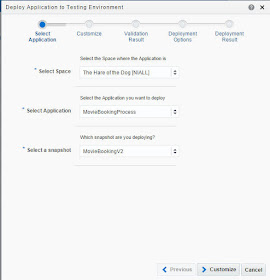Monday, August 31, 2015
Friday, August 28, 2015
#435 PCS Application Deployment
Here is my sample - a Movie Booking process -
I play it in Composer -
and it looks good.
I log on to Composer as an admin user and check out the deployments -
I click on Management
As you can see, my Movie Booking process is NOT listed.
I have the following options -
I select the default (highlighted)
Now, I log in to Composer as my admin user and check out the deployments -
Revision Id is 1.0
I now create a new instance of the process -
I log in to Workspace as the approver and see -
New Human Task added - Approve Again.
Developer publishes and creates a snapshot.
Note the 2 versions of MovieBookingProcess
I log back in to Workspace as the approver - the V1.0 task is still there -
I play it in Composer -
and it looks good.
I log on to Composer as an admin user and check out the deployments -
I click on Management
As you can see, my Movie Booking process is NOT listed.
"Deploying" as PCS Developer
I log back in to Composer as a developer.
Note: I do not see the Administration and Management tabs.
All I can do is deploy to the Test environment as follows -
I have the following options -
I select the default (highlighted)
Now, I log in to Composer as my admin user and check out the deployments -
Revision Id is 1.0
I now create a new instance of the process -
I log in to Workspace as the approver and see -
Developer Makes a Change to the Process
New Human Task added - Approve Again.
Developer publishes and creates a snapshot.
Admin re-deploys
Note the 2 versions of MovieBookingProcess
I log back in to Workspace as the approver - the V1.0 task is still there -
Wednesday, August 26, 2015
#434 - Integration Cloud Service - Simple web service consumption
In this simple scenario, I leverage ICS to consume a simple stock quote service.
This web service is described here -
http://www.webservicex.net/stockquote.asmx?WSDL
Create the Connection
Here I click on Create Connections and do the necessary.
I select the appropriate adapter -
Give it a name -
Add your admin email address - used to notify you of connection problems etc.
Add the Connectivity Information and configure credentials -
Configure Connectivity - essentially, specify the WSDL -
Configure Credentials - in this case, we do not apply any -
All that's left, is to Test -
So just Save and Exit.
Create the Integration leveraging the Connection
You see the following canvas -
On the right, the connections available -
So what is Source and Target?
To quote the docs -
The source connection sends requests to Integration Cloud Service. The information
required to connect to the application is already defined in the connection. However,
you still must specify certain information, such as the business object and operation to
use for the request and how to process the incoming data.
In terms of service bus - think of a proxy service.
So, in our case of Stock Quote, what do we require here?
The stock symbol, of course.
This is specified in the service wsdl.
So we can drag and drop the NCGetStockQuoteConn here.
Configure the Target -
Integration Cloud Service sends requests or information to the target connection. The
information required to connect to the application is already defined in the connection.
However, you still must specify certain information, such as the business object and
operation to use for the request and how to process the data.
In terms of service bus - think of a business service.
Again, drag and drop the NCGetStockQuoteConn here.
Define as per the Source.
The result -
All we now need is the Mapping -
Response Mapping -
Nearly finished...
Click on Configuration to specify Tracking field(s).
Business identifiers enable you to track payload fields in messages during runtime.
You define up to three business identifiers on payload fields during design time. You
designate one field as the primary business identifier field, which enables message
fields to be tracked during runtime.
During runtime, the Tracking page displays information about the status of business
identifiers and their values in your integrations.
So we track based on symbol -
All we need to do now is Activate -
Now to testing the integration -
Take the Endpoint URL, yes, I have obfuscated some of it.
Test via SOAP-UI -
Here is Request1 - I enter ORCL as symbol -